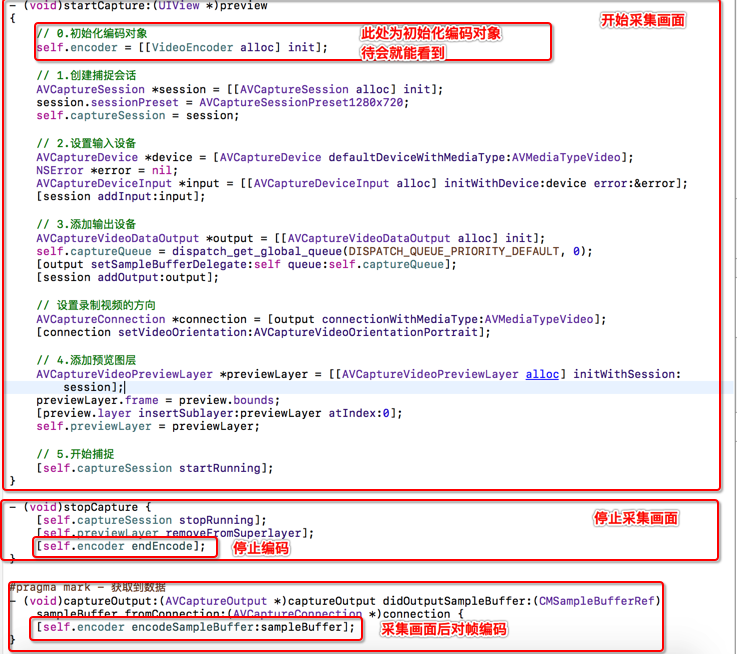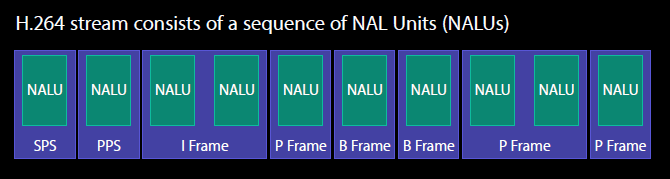1
2
3
4
5
6
7
8
9
10
11
12
13
14
15
16
17
18
19
20
21
22
23
24
25
26
27
28
29
30
31
32
33
34
35
36
37
| - (void)setupVideoSession {
// 1.用于记录当前是第几帧数据(画面帧数非常多)
self.frameID = 0;
// 2.录制视频的宽度&高度
int width = [UIScreen mainScreen].bounds.size.width;
int height = [UIScreen mainScreen].bounds.size.height;
// 3.创建CompressionSession对象,该对象用于对画面进行编码
// kCMVideoCodecType_H264 : 表示使用h.264进行编码
// didCompressH264 : 当一次编码结束会在该函数进行回调,可以在该函数中将数据,写入文件中
VTCompressionSessionCreate(NULL, width, height, kCMVideoCodecType_H264, NULL, NULL, NULL, didCompressH264, (__bridge void *)(self), &_compressionSession);
// 4.设置实时编码输出(直播必然是实时输出,否则会有延迟)
VTSessionSetProperty(self.compressionSession, kVTCompressionPropertyKey_RealTime, kCFBooleanTrue);
// 5.设置期望帧率(每秒多少帧,如果帧率过低,会造成画面卡顿)
int fps = 30;
CFNumberRef fpsRef = CFNumberCreate(kCFAllocatorDefault, kCFNumberIntType, &fps);
VTSessionSetProperty(self.compressionSession, kVTCompressionPropertyKey_ExpectedFrameRate, fpsRef);
// 6.设置码率(码率: 编码效率, 码率越高,则画面越清晰, 如果码率较低会引起马赛克 --> 码率高有利于还原原始画面,但是也不利于传输)
int bitRate = 800*1024;
CFNumberRef bitRateRef = CFNumberCreate(kCFAllocatorDefault, kCFNumberSInt32Type, &bitRate);
VTSessionSetProperty(self.compressionSession, kVTCompressionPropertyKey_AverageBitRate, bitRateRef);
NSArray *limit = @[@(bitRate * 1.5/8), @(1)];
VTSessionSetProperty(self.compressionSession, kVTCompressionPropertyKey_DataRateLimits, (__bridge CFArrayRef)limit);
// 7.设置关键帧(GOPsize)间隔
int frameInterval = 30;
CFNumberRef frameIntervalRef = CFNumberCreate(kCFAllocatorDefault, kCFNumberIntType, &frameInterval);
VTSessionSetProperty(self.compressionSession, kVTCompressionPropertyKey_MaxKeyFrameInterval, frameIntervalRef);
// 8.基本设置结束, 准备进行编码
VTCompressionSessionPrepareToEncodeFrames(self.compressionSession);
}
|